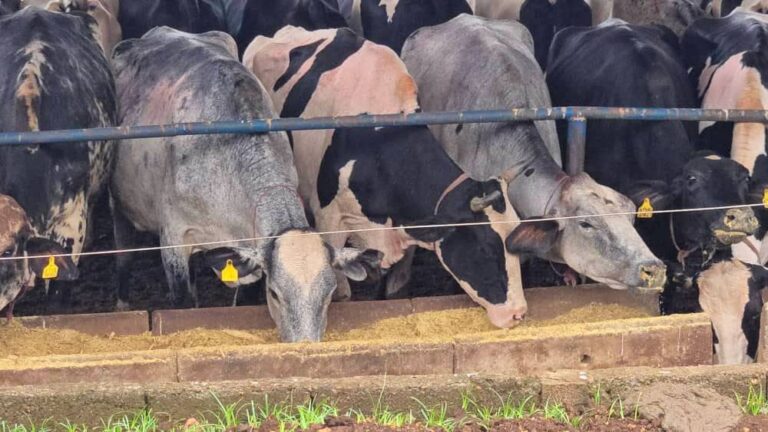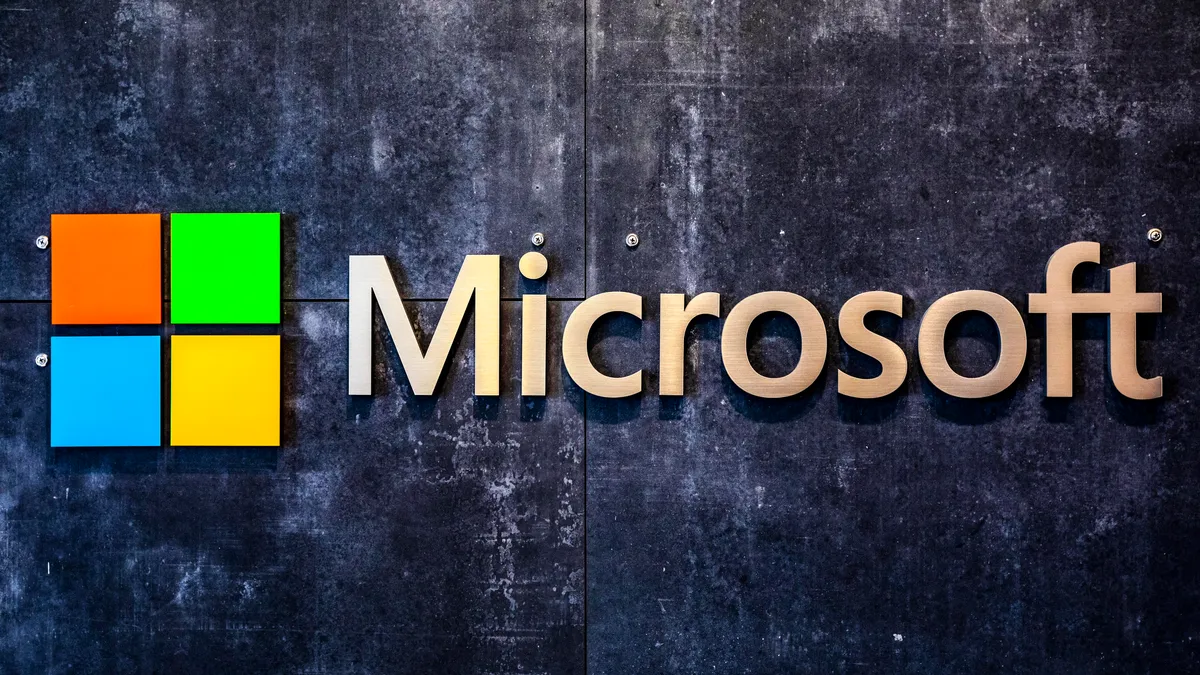
Microsoft is taking a significant leap towards a passwordless future, announcing that its Microsoft Authenticator app will completely cease support for traditional passwords by August 2025. This transition, which began with the inability to create new passwords in June and the disablement of autofill in July, shifts users towards more secure authentication methods like passkeys, leveraging PINs, fingerprints, or facial recognition.
According to Attila Tomaschek, CNET’s senior writer and digital security expert, this move is crucial given that nearly half of US adults engage in risky password habits. Passkeys offer a superior alternative, as they rely on both a public and a locally stored private key for authentication. This cryptographic approach significantly mitigates common threats like phishing, brute-force attacks, and credential stuffing, which often exploit weak or reused passwords. The convenience of using the same password across multiple accounts, while tempting, leaves users highly vulnerable to scams, identity theft, and fraud
read:.https://naijanewswatch.com/trump-crypto-scam-seeks-arrest-suspect/
A passkey, as defined by the Fast Identity Online Alliance, is a digital credential that uses biometric data or a PIN to verify your identity and grant account access. Think of it as using your fingerprint or Face ID to log in – a method inherently safer than a password that can be easily guessed or compromised through phishing. Unlike passwords, passkeys are not stored on central servers; instead, they reside securely on your personal device, eliminating the need to remember complex strings of characters or rely on a separate password manager.
To prepare for this transition, users should be aware of the following timeline from Microsoft:
- July 2025: The autofill password function in Microsoft Authenticator will be disabled.
- August 2025: All saved passwords will become inaccessible within the Authenticator app itself.
While users will still be able to store passwords in Microsoft Edge if they prefer, security experts strongly recommend adopting passkeys during this shift. As Tomas chek explains, “Passkeys use public key cryptography to authenticate users, rather than relying on users themselves creating their own (often weak or reused) passwords to access their online accounts.”
Setting up a passkey in Microsoft Authenticator is designed to be straightforward. If your account currently uses a password and a one-time code, you will be prompted to sign in with the one-time code, followed by an immediate prompt to enroll a passkey. Subsequent sign-ins will then utilize your newly created passkey. To manually set up a new passkey, simply open your Authenticator app, tap on your account, select “Set up a passkey,” log in with your existing credentials, and then proceed to configure the passkey. This strategic shift by Microsoft aims to enhance digital security and streamline the authentication process for millions of users.